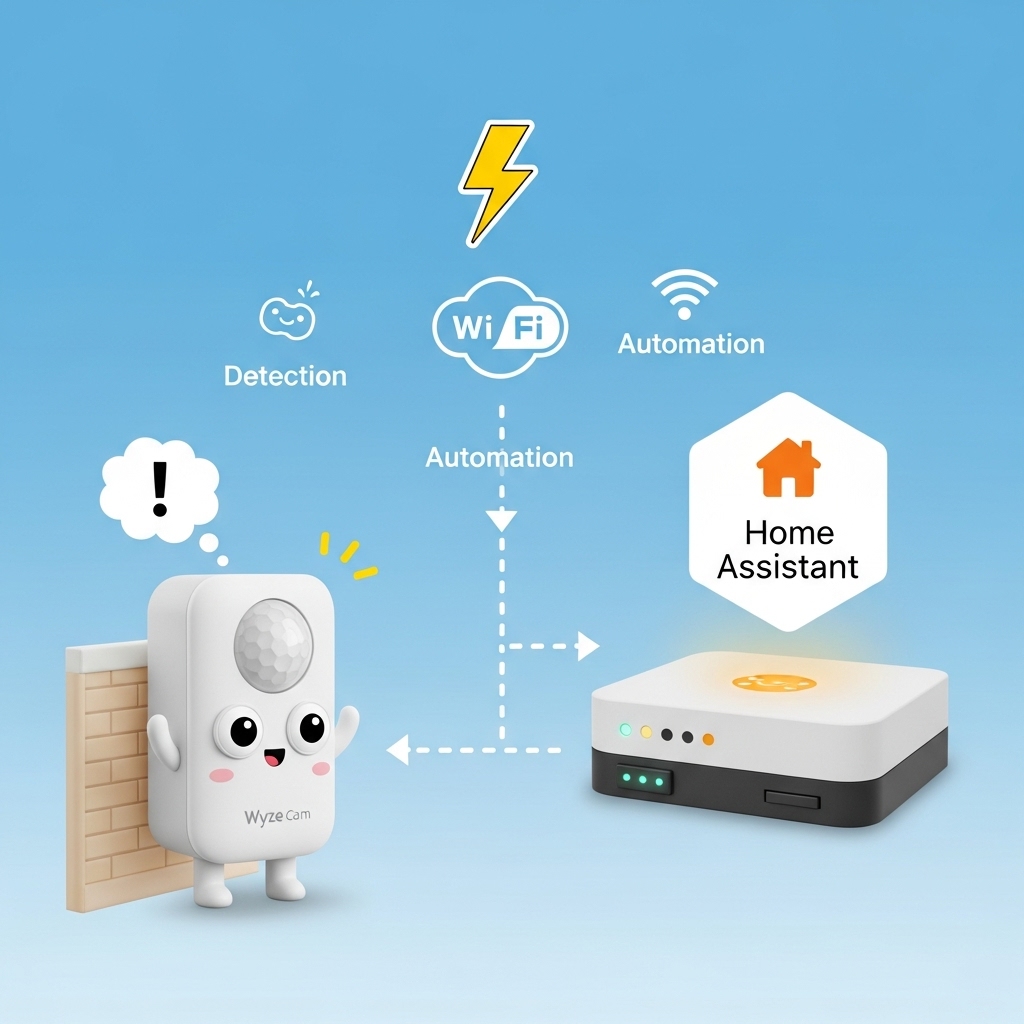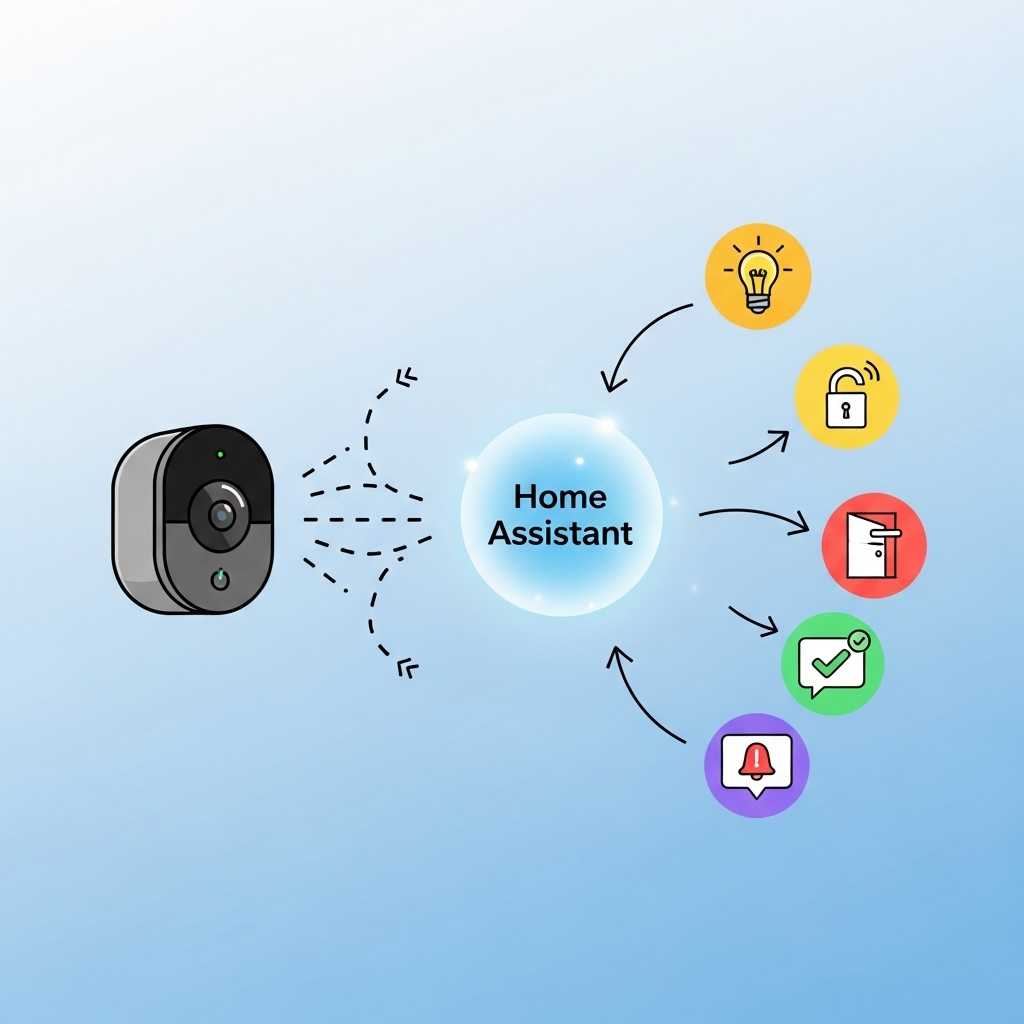If you own a Wyze Cam and want to take your home automation to the next level, integrating the Wyze Cam Motion Sensor with Home Assistant is a game-changer. 🏠✨ This setup allows your smart home to respond instantly to movement — whether it’s turning on lights, sending alerts to your phone, or triggering other devices. 🚨💡 Many users start with their Wyze Cam for security, but without proper integration, motion events might not communicate correctly with Home Assistant, limiting your automation potential. ⚠️ In this guide, we’ll show you step by step how to connect your Wyze Cam Motion Sensor to Home Assistant, configure motion alerts, and create automations that make your home smarter and more responsive. 🚀
Introduction
The Wyze Cam Motion Sensor Home Assistant integration opens up a new level of smart home automation. 🏠✨ By connecting your Wyze Cam motion sensor to Home Assistant, you can create automations that respond instantly to motion — turning on lights, sending notifications, or triggering other devices. 🚨💡
Many users purchase Wyze Cams for security, but without proper integration, motion events may not reach Home Assistant reliably. This means your smart home can miss critical triggers, like alerting you to activity in the garage or turning on hallway lights when someone enters. ⚠️
Integrating the motion sensor with Home Assistant is straightforward but requires attention to setup details. You’ll need to ensure the sensor is correctly paired with the Wyze app, the Home Assistant Wyze integration is configured, and automations are properly created to respond to motion events.
In this guide, you’ll learn how to:
- ✅ Connect your Wyze Cam Motion Sensor to the Wyze app
- ⚙️ Set up the Wyze integration in Home Assistant
- 🧭 Configure motion events and alerts
- 🔄 Create automations triggered by motion for lights, cameras, and notifications
By the end of this tutorial, your Wyze Cam Motion Sensor will reliably communicate with Home Assistant, allowing your smart home to react automatically to activity around your house. Whether you’re securing entrances, hallways, or the garage, this integration ensures your devices work together seamlessly, making your home smarter, safer, and more convenient. 🚀🔒
Main
Integrating your Wyze Cam Motion Sensor with Home Assistant unlocks the full potential of your smart home. 🏠✨ Motion-triggered automations can turn on lights, send notifications, or activate other devices instantly. 🚨💡 However, setting up this integration correctly ensures that motion events are reliably detected and actions execute as expected.
🔧 Step 1: Prepare Your Wyze Cam Motion Sensor
Before connecting to Home Assistant, make sure your motion sensor is paired with the Wyze app. 📱 Steps:
- Install the Wyze app on your mobile device.
- Power on the motion sensor and follow the in-app pairing instructions.
- Confirm that the sensor appears in the app and triggers events correctly.
⚙️ Step 2: Install the Wyze Integration in Home Assistant
Home Assistant supports Wyze devices through its official integration. 🛠️ To set it up:
- Go to Settings → Devices & Services → Add Integration.
- Search for “Wyze” and select it.
- Log in using your Wyze credentials and authorize Home Assistant access.
Once configured, your motion sensor should appear as a device entity in Home Assistant.
🧭 Step 3: Configure Motion Events
With the integration active, you can test that the sensor triggers events properly. Navigate to Developer Tools → States in Home Assistant and check the motion entity status. It should change to “on” when motion is detected. 👀
🔄 Step 4: Create Automations Based on Motion
Now comes the fun part — automations! 🎉 For example:
- 💡 Turn on hallway lights when motion is detected at night.
- 📲 Send push notifications when motion occurs in the garage.
- 🎥 Trigger cameras or alarms for security monitoring.
To create automations:
- Go to Settings → Automations & Scenes → Add Automation.
- Select “State” as the trigger and choose the motion sensor entity.
- Set the state to “on” and configure actions (lights, notifications, etc.).
🔒 Step 5: Optimize Sensor and Integration Settings
To ensure reliable operation:
- ✅ Check battery levels on the motion sensor regularly.
- ⚡ Ensure strong Wi-Fi coverage where the sensor is installed.
- 🔄 Keep both Wyze firmware and Home Assistant updated.
- 🧩 Use precise zones or conditions to prevent false triggers.
🎯 Final Thoughts
Integrating the Wyze Cam Motion Sensor with Home Assistant transforms your smart home into a responsive, automated environment. 🚀 Whether it’s security, convenience, or energy savings, motion-triggered automations allow your devices to work together seamlessly. Follow these steps carefully, and you’ll have reliable, instant responses to every detected movement — making your home smarter, safer, and more efficient. ✨🏠