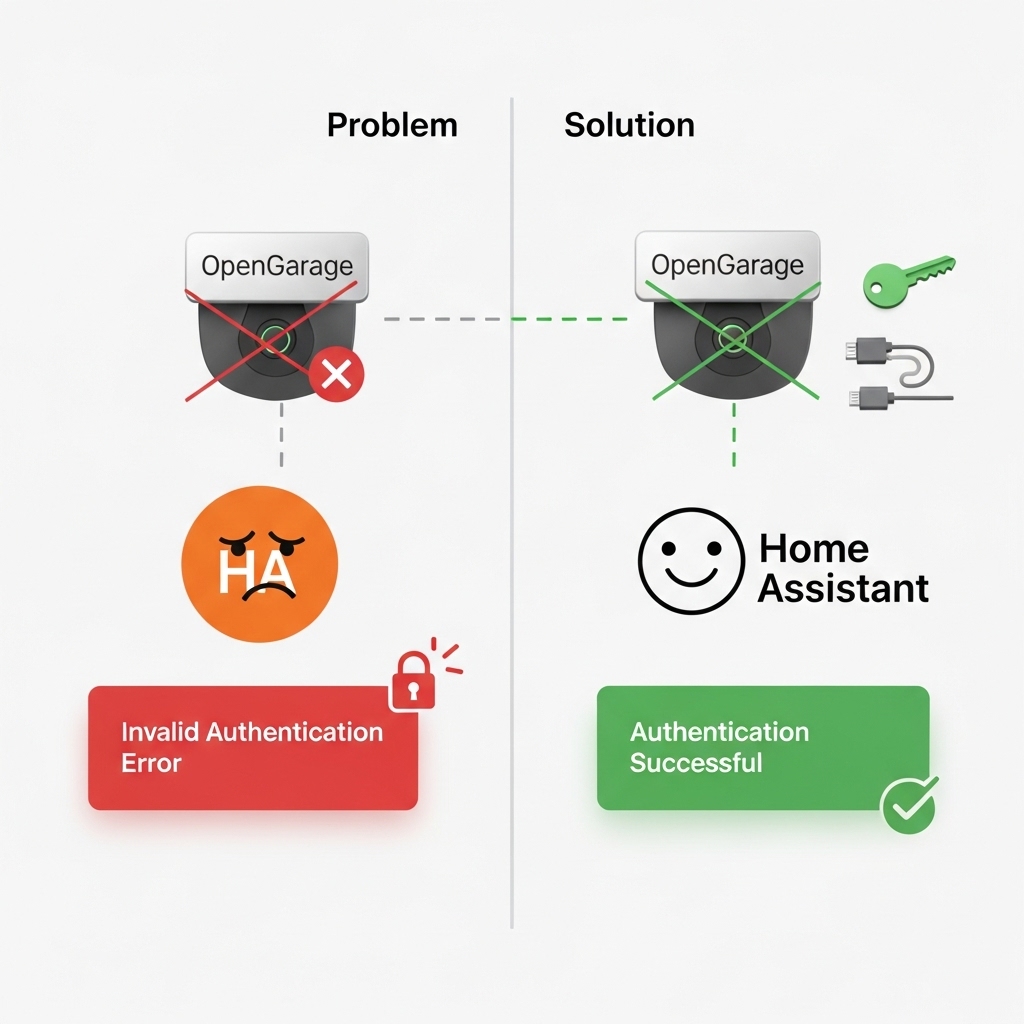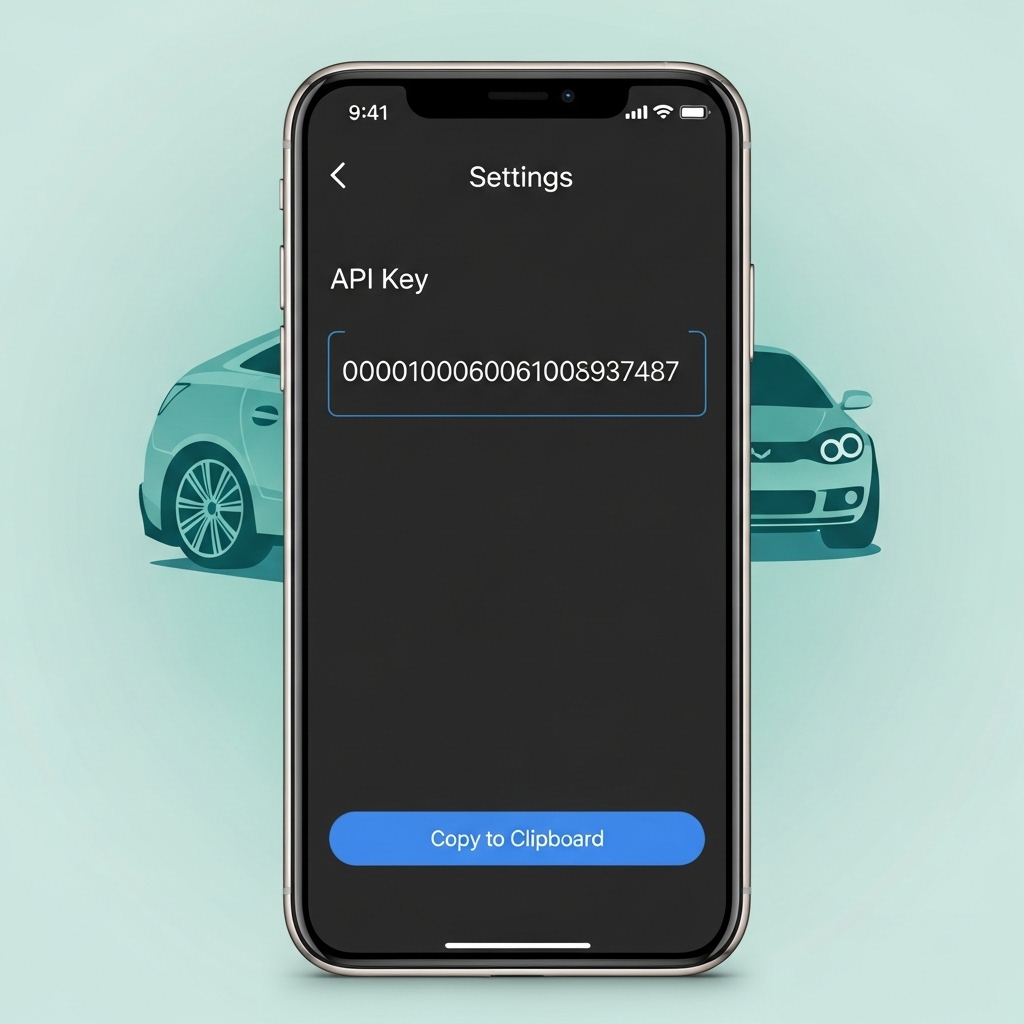If you’re trying to connect your smart garage controller and suddenly see the dreaded “OpenGarage Home Assistant integration invalid authentication” error, don’t worry — you’re not alone. 🚗🔒 OpenGarage is a powerful open-source Wi-Fi garage door controller that works perfectly with Home Assistant once set up correctly. 🏠✨ However, this specific authentication issue often appears during the integration process, preventing your device from connecting or updating its status.
The good news? It’s usually easy to fix. ⚙️ In this guide, we’ll explain what causes the invalid authentication message and how to resolve it step by step — from checking your API key and IP address to adjusting connection settings inside Home Assistant.
Introduction
The OpenGarage Home Assistant integration invalid authentication error is one of the most common issues users face when connecting their smart garage door to Home Assistant. 🚗🏠 OpenGarage is an open-source, Wi-Fi–enabled garage door controller that allows you to open, close, and monitor your garage remotely. It’s simple, affordable, and integrates beautifully with Home Assistant — when it works correctly. 😅
However, during setup or after a system update, many users encounter the “Invalid Authentication” message. This happens when Home Assistant can’t properly connect to your OpenGarage device due to a mismatch in credentials, an outdated API key, or a communication issue between the two systems. 🔒⚠️
Before you start troubleshooting, it’s important to understand how OpenGarage communicates. It uses a local REST API and needs the correct IP address and API key from your device’s configuration page. If either of these values is wrong, Home Assistant will immediately reject the connection and show the authentication error.
In this guide, you’ll learn how to:
- ✅ Verify and reset your OpenGarage API key
- 🌐 Check your device’s local IP address and connection
- ⚙️ Update integration settings inside Home Assistant
- 🔄 Reinstall the OpenGarage integration if necessary
By following these steps, you’ll quickly fix the invalid authentication error and restore full control of your garage door automation. Whether you’re an experienced Home Assistant user or just getting started with OpenGarage, this tutorial will help you identify the cause and apply the right solution — so your garage opens exactly when you want it to. 🚀🔓
Main
Many Home Assistant users love using OpenGarage to automate and monitor their garage doors. 🏠✨ However, one of the most common issues is the dreaded “OpenGarage Home Assistant integration invalid authentication” error. This prevents the device from connecting, updating status, or triggering automations. 😅 In this article, we’ll guide you step by step to solve this problem and restore full smart control of your garage.
🔧 Step 1: Verify Your OpenGarage API Key
The OpenGarage device communicates with Home Assistant through a local REST API, which requires a valid API key. 🔑 If the key is missing, outdated, or entered incorrectly, Home Assistant will show an invalid authentication error. To fix this:
- Log in to your OpenGarage web interface or app.
- Navigate to Settings → API Key.
- Copy the key carefully, without extra spaces or characters.
- Paste it into the Home Assistant OpenGarage integration configuration.
🌐 Step 2: Check Your Device IP Address
Home Assistant needs the correct local IP address to reach your OpenGarage device. 🧭 If your router assigned a new IP via DHCP, the old one will fail authentication. Steps to check and fix:
- Find the current IP in your router’s connected devices list.
- Update the IP in Home Assistant → Settings → Devices & Services → OpenGarage integration.
- Consider assigning a static IP to prevent future changes.
⚙️ Step 3: Reconfigure the Integration
Sometimes the integration itself needs a reset. 🔄 Remove the OpenGarage integration in Home Assistant, then re-add it using the correct IP and API key. This refresh ensures Home Assistant recognizes the device and re-establishes authentication.
🔒 Step 4: Review Authentication & Network Settings
Ensure there’s no firewall or network restriction blocking communication. 🛡️ Check your OpenGarage device supports HTTP/HTTPS as configured in Home Assistant, and confirm that no VPN or mobile network interference exists. These steps are often overlooked but are critical for stable authentication.
🚀 Step 5: Test Your Setup
Once configured:
- Open the Home Assistant dashboard.
- Check the device_tracker or OpenGarage entity status.
- Try opening and closing the garage door from Home Assistant.
- If it works, your authentication issue is resolved. ✅
💡 Pro Tips
- Keep your OpenGarage firmware updated to the latest version. 🔧
- Consider using a static IP to avoid future “invalid authentication” errors. 🌐
- Always copy/paste API keys to prevent typos. ✂️📋
- Document your integration settings for easier troubleshooting. 📝
🎯 Final Thoughts
The OpenGarage Home Assistant integration invalid authentication error can be frustrating, but it’s usually easy to resolve with the correct API key, IP address, and proper integration setup. 🚗🏠 Following these steps ensures your garage automation works reliably, letting Home Assistant respond to your presence and making daily life more convenient. ✨ By understanding the connection process and network requirements, you’ll avoid future authentication headaches and enjoy seamless smart garage control.